Download tutorial here : http://adf.ly/17XWow
- Create a new document. Set width to 600px and height to 450. Resolution must be 72 DPI.
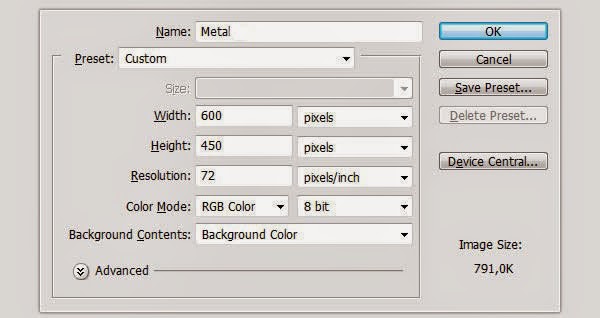
- Double click on 'Background Pattern' and the 'Layer Style' window will appear. Go to 'Pattern Overlay', select 'PATTERN' from the list and press OK.
- we are going to add inner shadow To make the background. You have to double click on 'Background Pattern' and, once the Layer Style window appears, set the following values.
COLOR : 010101
- Type the word ' Stencil Std' or a text of your choice using Strasua font. Set the font size to 87.02 pt and tracking to 20. For best quality, change the anti-aliasing mode to Sharp.
COLOR : FFFFFF
- Using the 'Move Tool', select the text and background layer, then click the align commands: 'Align Horizontal Center' and 'Align Vertical Center' on the top menu to center it, as shown in the image below.
- Add a layer style to the text, you have to right click on the layer in your layers menu and choose Blending Options. Make sure you use the following values and press OK. Let's start with the text effect!
- follow this way...






.png)
.png)
.png)
.png)

.png)

.png)

0 Response to "Tutorial Photoshop Cs6 Makes metal text"
Post a Comment